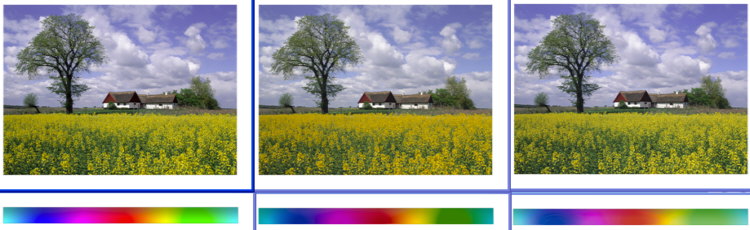[up]
Digital Prints on Fuji Frontier:
How to get prints that honor the files
Auteur: pehache (p e h a c h e _ p r i m @ l a p o s t e . n e
t)
Revision: 2.7 (19 Sep 2005)
Summary
What you should know about the Fuji Frontier before printing from your
digital files, in order to obtain prints that honor the original colors and
brightness. This requires a color managed solution, with ICC profiles, and the
insurance that no automaticcorrection is applied to the images.
I got the informations on this pages from various sources, along my
trial-and-error process to obtain good prints:
1 - Introduction
The Fuji Frontier is a digital lab. Or rather a collection of labs, with
several models that differ mainly by their productivity. A typical configuration
is:
- A high resolution film scanner
- The printer unit itself, which exposes true photographic (argentic) paper
from a digital file on input, using 3 Red/Green/Blue lasers. The resolution is
300dpi in continuous tones. The paper is afterwards processed in the usual RA4
chemistry, as in a classical lab.
- Some memory card et CD readers, to directly input digital files
- A computer that controls all the above
Some other digital labs (Agfa, Noritsu..., ) are as good -even better
according to some people- as the Fuji Frontier, but it turns that the latter is
the most widespread around: you therefore have significant chances to have to
deal with it one day or another. Hence this page...
The digital labs can reach an excellent quality. Their arrival a few years
ago has boosted the average average quality of the consumer prints market. A
skilled operator is still needed to operate the lab and optimise the prints,
but the various automatic correction and optimisation algorithms can perform
some miracles.
That said, we are not interested here in these automatic corrections. This is
all the opposite, in fact: we want to obtain prints as identical as possible (colors,
brightness,...) to the files as they are displayed on the monitor. For that, however, we
need to know a few things about how the lab works.
Obviously, you need to visualise your images on a calibrated monitor, which
displays the "correct" colors. And more generally, you need a fully
calibrated workflow, based on a Color Management System (CMS) and on ICC
profiles. If all of this is like chinese for you, I advice that you start
reading some literature/sites on this topic (google is your friend ;-)).
2 - Calibration of the Frontier
This the operator's task, and the user (you) doesn't need to know about the
details (and I don't know anything about them). A good store is supposed
to perform at least one calibration every day.
Beware: do not make the confusion between calibration (playing with
some hardware and/or software parameters to bring a peripherical onto a
reference behavior) et profiling (analysing of the actual behavior, and
editing an ICC profile). In a CMS workflow, the profiling is essential, but not
the calibration: one can profile a non-calibrated peripherical (e.g. personal
inkjet printers). However, the advantage of the calibration is to reduce (ideally
suppress) the variations from one peripherical to another (of the same model,
of course): hence, the profiling is less dependant on the particular copy of the
peripherical, and the resulting ICC profile can be considered as 'generic' (up
to a certain point).
A poorly calibrated lab will induce color shifts on the prints. As long as
they are weak, these shifts are difficult to bring to the fore on color prints.
A unstopable test consists in printing a digital B&W image: any color shift is
immediately visible.
It sounds clear that a well calibrated lab is essential to obtain good
prints. Otherwise, all the advices belows are useless. Do not hesitate to try
several stores to find a good one (which offers constant results).
One performed, the calibrations are active whichever the printing mode of the
Frontier.
3 - The printing modes of the Frontier - Color spaces
The first thing to know is that the Frontier doesn't support the ICC
profiles. The profiles possibly embeded in your file simply won't be
considered. This doesn't mean that the Frontier does not manage at all the
colors. It has a proprietary solution, with a simplified management compared to
full ICC standards.
The Frontier has two main printing modes: "sRGB" and "Print Direct/no
convert" ("PD"). The PD mode is pretty uncommon, most
of the consumer/prosumer stores -if not all- use their Frontiers in the "sRGB"
mode. The operators often know this latter one only. To get the PD mode, it's
better to go to a small local store with its own machine, or to a pro store.
3.1 - The "Print Direct" (PD) mode
In this mode, the file is sent "as is" to the printer unit. The native gamut
is therefore used. The comparison of this gamut to the sRGB's one shows that
none of the two can entirely contain the other one: some sRGB colors fall
outside of the native gamut (and hence can not be printed), while some colors in
the native gamut fall outside of sRGB.The file is actually supposed to be
already in the Frontier native colorspace: it is therefore required to have
the ICC profile of this colorspace, in order to convert the files
before sending them.
A generic ICC profile for the PD mode is available on request on the Fuji
Europe site(see
http://www.fujifilm.de/engl/serv/farbm_faq.html). If you contact me, I can
also send it to you.
Edit 2012: alternate link to the PD mode profile
(right click/save as); warning : this profile is from 2004,
and there's no garantee that its the current Frontier machines...
3.2 - The "sRGB" mode
In this mode, the files are supposed to be in the sRGB colorspace, which is
the defacto standard for the consumer digital photography (even if Adobe98
is often prefered by the prosumers). They are converted to the Frontier native
space inside the Frontier itself.
The results are correct in terms of color fidelity, as long as the
file are effectively prepared in sRGB. If they are not (if they are in Adobe98
for instance), they should be converted to sRGB before being sent.
The results are correct, yes, but not fully satifactory, with
significant color shifts, mainly in the yellow and blue tones. Of course, since
the native gamut does not contain the whole sRGB space, it is impossible to have
prints perfectly identical to the files (this problem is very common on a vast
majority on printing systems). However, I doubdt it can explain all of the
observed shifts. In my opinion, a part of the problem comes from the internal
conversion engine of the Frontier: we have no control over it (it is difficult
to obtain such informations from Fuji), and it is a possibility that the
algorithms do not fit all kinds of images.
Fortunately, it is possible to enhance the results when using the sRGB
mode. This mode can indeed be considered like a "black box", which
receives a file and outputs a print. What happens inside the box does not matter.
If we have an ICC profile of this black box, it is valid to convert the
files to this profile before sending them to the lab, trying various rendering
intents and possibly various conversion engines, and retaining the combination
that gives the "best" result. For this, the soft-proofing on the monitor gives a
fairly good idea of the final (printed) result.
Indeed, the tests show that this method significantly enhances the fidelity
of the prints. The main advantage is of course that we have the control over the
conversion, instead of being tied to the Frontier internal conversion. It would
in fact better stand to reason to work directly in the PD mode, but as stated
previously, it is often difficult to find stores that use this mode in practice.
A generic ICC profile for the "sRGB" mode can be downloaded from the Fuji
Europe site, at
http://www.fujifilm.de/eng/serv_1120.html. With this profile, we can check
that, strangely, the "sRGB" mode doesn't use the whole Frontier native gamut,
but rather the common part of this gamut and the sRGB's gamut.
Edit 2012: alternate link to the sRGB mode profile
(right click/save as); warning : this profile is from 2004,
and there's no garantee that its the current Frontier machines...
|
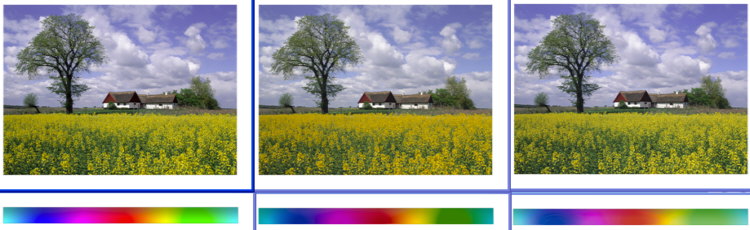 |
Exemple: using the generic ICC profile of the Frontier
"sRGB" mode.
left: original image (file in sRGB), displayed without soft-proofing
on the monitor.
middle: obtained print when sending the file "as is"
right: obtained print when converting (perceptual intent) the file to
the "sRGB" mode ICC profile before sending it.
The middle and right images are of course not the prints, but
rather the soft-proofing displays. They pretty well simulate the actual
prints.
Obviously, the prints have less saturated colors than the original image.
The print obtained after conversion is much closer to the original image
than the one without conversion: see the yellow flowers, and the
yellow-green transition on the colorscale. |
3.3 - So what ? "sRGB" or PD ?
If you edit your pictures in the sRGB space and if you wish not convert your
files before sending them to the lab, then the "sRGB" mode is the one to choose.
If you are willing to convert your files, then the PD mode is the most
pertinent one: you have access to the entire Frontier native gamut. The only
problem with this mode is its scarcity: only a local store with its own lab will
eventually propose prints in this mode. The "sRGB" mode is hence often the only
available solution, but it is a very acceptable compromise.
3.4 - Additionnal comments on the profiles and colorspaces
- The ICC profiles proposed above are defined for the Fuji "Crystal
Archive" paper (see paragraph 5), and are theoretically not valid with
other papers are used (in practice, however, it seems that the Frontier
profile do not depend that much on the paper).
- They are "generic" profiles: their accuracy is probably
sufficient enough even for demanding amateurs (all the more than the Frontier
lab are supposed to be calibrated before being profiled). Profiling a
particular lab, to take into account its particular drifts, is required only
for highly demanding applications in terms of color accuracy.
- They are not working colorspaces: they should be used only for the
final conversion to the lab colorspace before sending the files (and for
soft-proofing). You should keep your usual working space (usually sRGB or AdobeRGB).
- They are "fat" (>700Ko). If you send the file to an on-line
store, you'd
better remove the profiles from the files, once converted. The profiles are
anyway not read by the Frontier.
-
- A more complete discussion about these various
colorspaces.
- Other interesting informations about the gamuts of various printing
devices (in french):
http://perso.wanadoo.fr/christophe.metairie.photographie/profile2.html
4 - Picture corrections et optimisations
As with any other lab, the operator can manually correct the pictures before
printing them (brighness and color balance mainly). But in addition, the
Frontier can apply automatic automatic corrections and enhancements (namely
DSC corrections) to the contrasts, saturation, sharpness,...
It is easy to request NO manual correction, but for the DSC corrections it is
not so obvious. For, they are by default always enabled on the Frontier (in
contrast to the similar corrections on some other labs), and the operator has to
explicitly disable them for each picture (which is pretty restricting).
Fortunately, there are some means to ensure that the DSC corrections won't be
applied, whatever the operator does. For, they are in fact enabled only when all
of the following conditions are checked:
- "sRGB" mode (no correction in PD mode)
- file format is JPG (no correction on TIFF, BMP,... files). I got this info
from Fuji, but didn't test it.
- presence of the EXIF headers dans les fichiers (which are used by the
correction algorithms).
If you use the srGB mode, a simple way to ensure prints without correction is
to remove the EXIF headers from the files. If your softwares do not offer
this, here is one possible method::
- save the picture into a format that doesn't support the EXIF headers, such
as BMP (well, it seems that some recent versions of BMP do support EXIFs...).
- close the file, then reopen it. At this stage, you should see NO EXIF
header.
- save into the desired format.
I've been also given a link to a utility that is able to directly remove the
EXIFs from the files, but I didn't test it:
http://www.sentex.net/~mwandel/jhead.
Note also that some stores explicitely propose an option to select or not the
automatic corrections.
5 - The papers
The Frontier labs are often used with the Fuji Crystal Archive paper. Or
rather without one of the Crystal Archive papers:
- Crystal Archive (in short): for analog labs; can be used in digital
labs; ray label on the back.
- Crystal Archive Digital Professional (DP): optimised for digital
labs; black label on the back (exists also with labelling).
- Crystal Archive Supreme: "High end" version for analog
labs; can be used in digital labs; thicker, "whiter", better announced
conservation; it is not clear if the emulsion is different or not from the
"basic" Crystal Archive paper; golden label on the back.
- Crystal Archive Supreme Type One: optimised for the digital labs;
golden label on the back, but without the "Type One" mention: it is therefore
impossible to discriminate it from the normal Supreme paper.
I don't know to which degree these different papers have the same color
rendering and if the above generic ICC profiles fit all of them or not. I tend
to think "yes, they fit all of them", thanks to the calibration step, which is
suppose to compensate for the possible differences, but I didn't really tested
this point.
http://www.fujifilm.ch/fr/fujifilm_foto/326.asp
http://www.fujihunt.com/fuji/fujihunt5.nsf/files/FUJI%20Info/$file/FUJICOLOR%20PAPER%20Lineup%20Sep2002.pdf
Conclusion
Well, you know nw all what you need to know (at least as much as I know)
about the Frontier. Just do it, now :-). Do not hesitate to contact me if needed. Voilà, vous savez tout, ou presque (en tous cas autant que moi), sur la Frontier et les couleurs. Y'a plus qu'à :-). N'hésitez pas à me
contacter si besoin est.
I didn't browse here the issues related to the resolution, the picture size,
and their consequences (resampling, margins, cropping,...). It was beyond the
original scope of this paper, and I didn't made any tests. The problem is
similar to the one for the colors, in the sense that it is somehow difficult to
know what the lab is able to do, what it does in practice, and what are the
choices (if any) of the operator (who knows if he can for instance force a
resampling, even for a file prepared at the exact size...). You will find a few
tests about that and a table of the exact print sizes on these pages:
http://fred.just.free.fr/Photo/frontier.html et
http://fred.just.free.fr/Photo/fuji/result02/index.html (apparently broken
links - under investigations).